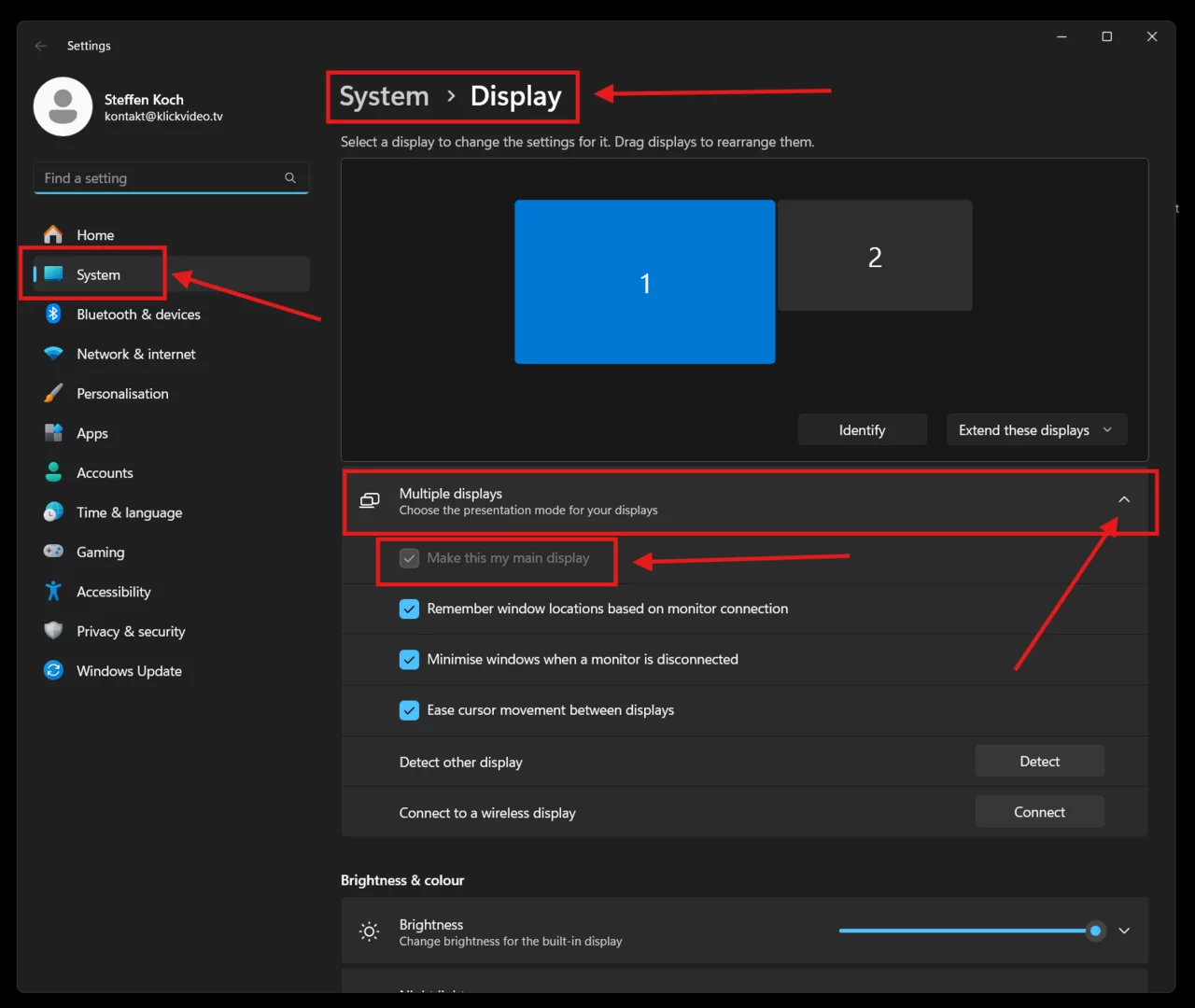Examples
Performanie Pro is a powerful and intuitive music visualizer that turns sound into dynamic, real-time visuals – with no complex setup required. Whether you're listening to music, producing tracks, streaming, or just want to see your sound come alive, Performanie Pro transforms audio into a visual journey.
Works with any audio output or
input
Performanie Pro responds to all sound coming from your
system – whether it's from your favorite music player,
DAW, or audio interface.
No MIDI required. No technical setup. Just launch and
go.
Real-time music visualization
The visuals react instantly to frequency, rhythm, and
volume – smooth, accurate, and responsive.
Selectable visual presets and
shapes
Choose from a curated collection of visual styles and
forms. Each preset offers a unique aesthetic and motion
– no manual customization needed, just pick what fits
your mood.
Spout support for Input and Output Integration
This feature allows seamless integration with Spout, a
real-time video sharing framework for Windows.
Spout Input enables the software to
receive video frames from other Spout-compatible
applications in real time, allowing dynamic content
injection without the need for file-based workflows.
Just enter the Spout sender name – and you're ready to
go.
Spout Output allows the software to
send its video output to other Spout-compatible
applications, enabling efficient and low-latency visual
sharing across different tools and environments.
Connect Performanie Pro directly to other creative
tools like OBS, Resolume, or TouchDesigner using Spout
(Windows). Perfect for live streams, VJing, and visual
setups and interactive installations, ensuring
minimal latency and high performance in video
transmission.
Clean, intuitive interface
Designed to be simple and distraction-free –
Performanie Pro lets you focus on the experience, not
the settings.
Optimized for modern systems
Runs smoothly and reliably on current Windows and macOS
devices – efficient performance, stunning visuals.
For music fans, streamers, creators, producers, and anyone who wants to see and feel their sound in a new way.
🔽 Download now and discover the visual side of your music.
Trailer Performanie Pro
Tutorial Part 1 Performanie Pro
Tutorial Performanie Pro Part2
Readme
For laptops with two graphics cards, the high-performance graphics card must be selected so that this programme can run optimally and without any loss of performance. (see picture below)
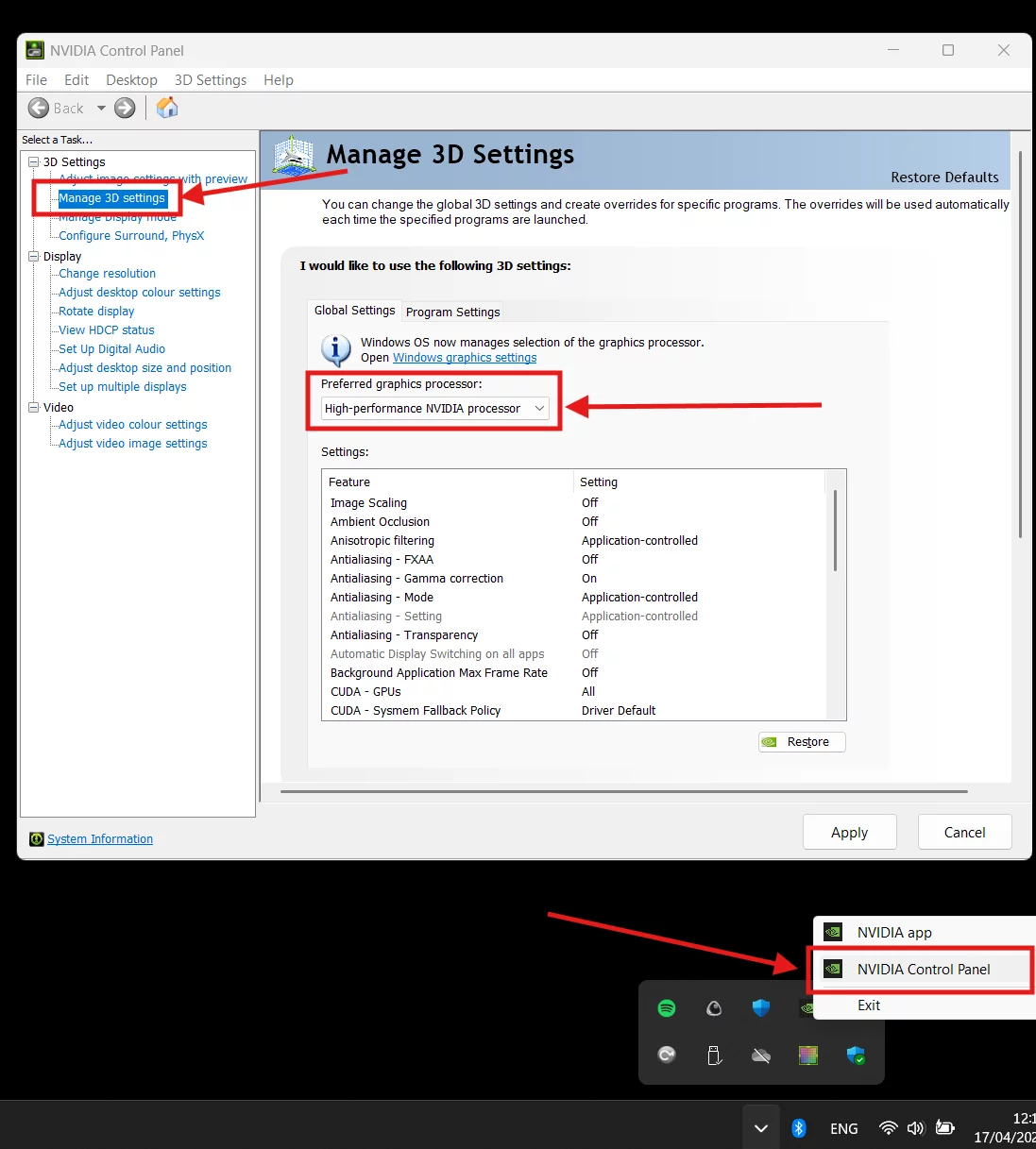
When using full screen mode, the desired screen should be set as the main monitor so that the programme is displayed correctly in full screen on the desired display. (see picture below)